Add or edit data
There are three ways you can add or edit data in BaseNow. You can use
the Grid on the main window, Records
Editor, or the Run SQL tool. After you open
the data source and the table or view you would like to work on, you can
manage the data directly in the Grid.
Add or edit data using Grid
To add a new record
If
the Grid has the NewRowPos propery in the Layout
window set to TOP, you can add the new record by entering required data
in the first row in the Grid. You can press TAB to go to the next field.
After you finish entering your data, press the Enter on the keyboard to
add a new record.
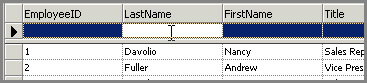
This picture shows where you need to enter the data in the Grid if the
NewRowPos property is set to BOTTOM. The new row is added to the database
when you press Enter or move to another record.

Note: when the Grid is in the Card view
you cannot add new records.
To edit an existing record
Editing
existing records is easy. To edit data within a field, click in the field
you want to edit, and then type the data.

Notes
• To
correct a typing mistake, press BACKSPACE. To cancel your changes in the
current field, press ESC. To cancel your changes in the entire record,
press ESC again before you move out of the field.
• When
you move to another record, BaseNow saves your changes.
Related Topics:
Record Navigator
Select records
Delete records
Move a column
Change a column's width
Resize rows
Printing
Run SQL
About aggregate functions
Add or edit data
with Records Editor
Cutting, Copying,
and Pasting Records
Grouping Data
Card View
Sorting Data
Search and Replace
Records Editor
|