Adding, deleting, modifying, and renaming columns
Adding columns
You can add columns to a table in the Table Designer dialog box. Enter
the column name, choose the data type and lenght for the column. It is
possible to allow null values in the column and you can also create a
primary key. Selecting the Identity check box will configure the autonumber
property for the column. This will generate a unique number for each row
in a table. After you press the Save button on the toolbar, the table
will reflect all changes.
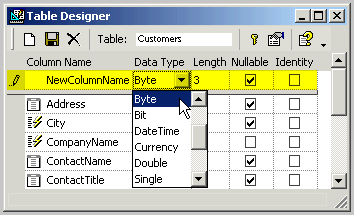
Deleting columns
There are two ways to delete the column in a table. You can do that
by openning the Table Designer tool, changing the structure of the table
and saving the changes. Another, quicker way is to right-click the column
name, and choose the Delete option.
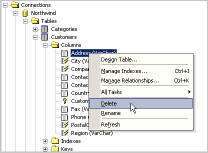
Modifying columns
You should use the Table Designer to modify the column properties. Three
column properties are required before you can create a table in the database:
column name, data type, and data length. The properties of a column can
be changed, for example, by renaming it, altering its length, specifying
a default value, and so on.
Renaming Columns
It is possible to rename columns using Table Designer, but the simplest
way is to right-click the column and choose the Rename option. An input
box will pop-up where you can enter the new name.
Related Topics:
 How
to change columns in an existing table How
to change columns in an existing table
Table Designer
Autonumbering and
identifier columns
Column Data Types
About tables
Indexes and primary keys
Relationships
|