Connect to existing database
BaseNow can connect to OLE DB and ODBC data sources. To connect the
program to an existing database, you need to define connection properties
using the Data Link window. Data Link window allows you to select an OLE
DB provider to connect to your database. With the OLE DB Provider for
ODBC drivers, you can also connect to an ODBC data source.
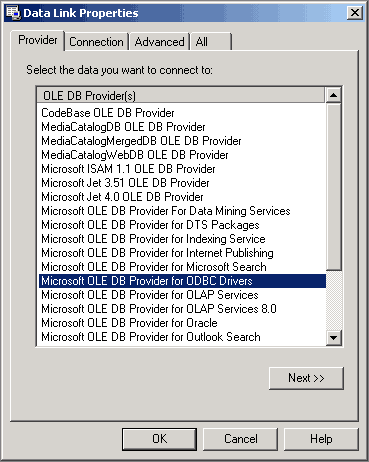
Data Link window displays a set of property pages that allow you to
build a connection string to
connect to your database. A data link is the connection information that
a data consumer uses to access a data source through the OLE DB provider
of that data source.
Each OLE DB provider defines specific connection information. For example,
Microsoft OLE DB Provider for SQL Server requires a server name, server
location, and a user name, and you may want to define additional
information, such as a password or whether or not you want to use Microsoft
Windows NT integrated security.
In general, to define connection information
in the Data Link Properties dialog
box:
Click the Provider
tab, select the OLE DB provider, and then click Next
to display the Connection tab to enter
specific connection information for that OLE DB provider. Note that depending
on how you get to the Data Link Properties
dialog box, the Provider tab may not
be available. Access automatically defines the provider as the currently
open Access database or SQL Server database connected to the open Access
project. Click the Advanced
tab to provide additional information, such as network settings and access
permissions. Click the All
tab to define initialization properties for that OLE DB provider.
Press the Help button in the Data
Link Properties dialog box to display additional information on using
the dialog box and defining connection information for each OLE DB provider.
Related Topics:
 How to open a database How to open a database
 How to create
a database How to create
a database
Working with text files
Open Microsoft
Access files with the program
About database connections
Object Browser elements
Connection properties
 Create
a shortcut to a database on the Shortcut Bar Create
a shortcut to a database on the Shortcut Bar
Rename a database connection
Delete a database connection
About Connection Strings
|