Group Rows in query results
If you want to create subtotals or show summary information for a table,
you create groups using an aggregate
query. Each group summarizes the data for all the rows in the table
that have the same value.

Each group summarizes the data for all the rows in the table that have
the same value.
For example, to generate a list of products with sales totals, you would
use the Group By aggregate function like in the SQL statement below:
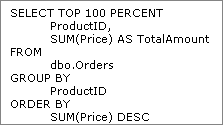
We only use two columns in this query; Price
and ProductID. This is how this SQL query is transformed in the Grid pane:

The ProductID column uses Group By and the
Price column SUM aggregate function.
If you run this query, your data would be
organized like on the picture below:
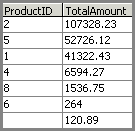
In the example above, ProductID is the grouped
column. The second column is produced by using the AVG( ) function with
the price column.
You cannot display values from individual
rows. For example, if you group only by publisher, you cannot also display
individual titles in the query. Therefore, if you add columns to the query
output, the program automatically adds them to the GROUP BY clause of
the statement in the SQL pane. If you want a column to be aggregated instead,
you can specify an aggregate function for that column. If you group by
more than one column, each group in the query shows the aggregate values
for all grouping columns.
Related Topics:
 How to create a view How to create a view
About SQL Query Builder
SQL Query Builder Layout
Add or remove a table
Add a column
Customize the table
and view names
Customize the column names
Using criteria
to retrieve certain records
Expression Builder
Using wildcard characters
Comparison operators
Logical operators
Mathematical operators
Show or hide
a column in a view's results
Results Pane
|