Working with text files
Some special settings are available within the Import/Export Wizard
if you choose the Text Files ODBC data source name as a destination. They
allow you to specify how the data should be written in the text file as
well as whether you want to include the column names in the first row
of the text.
The figure below illustrates the second step in the Data
Link Properties window displaying the available ODBC data sources
on the computer. If you want to use ODBC drivers, you should choose Microsoft
OLE DB Provider for ODBC Drivers in the first step.
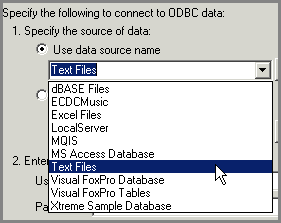
Every table or view from the data source is saved into a directory on
the hard disk. Every text file represents one database object. To define
where you want to save text files, enter the directory location in the
‘Enter the initial catalog to use’ text box.

Configure text file format
Displays a dialog box where you can define how the data will be written
in a text file.
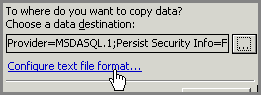
Text File Options dialog box
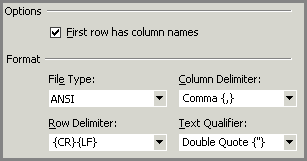
First row has column names
Indicates that the first row in the specified file consists of column
names.
File Type
Specify whether the data file is ANSI (default), Unicode, or OEM.
Column Delimiter
Specify that the source or destination text file uses delimiter characters
to indicate columns. The default character is comma (,), but you can type
another character.
Row Delimiter
Specify whether the character that delimits rows in the data file is
carriage return/line feed {CR}{LF} (default), carriage return {CR}, or
line feed {LF}. You can also type another character.
Text Qualifier
Specifies whether quotation marks are to be used to qualify text in
the data file. You can also enter a custom character.
Related Topics:
 How
to export data into a text file How
to export data into a text file
 How
to import data from a text file How
to import data from a text file
About Import/Export Wizard
About
exporting and importing data
Choosing data source
and destination
Specifying the
type of the source data
Specifying source tables
and views
Specifying SQL statement
Column mappings
and destination table options
Completing the wizard
|