About the SQL Query Builder Layout
You can create a query or view by working in any of the panes: you can
specify a column to display by choosing it in the Diagram pane, entering
it into the Grid pane, or making it part of the SQL statement in the SQL
pane. When you make a change in one pane, the other panes automatically
reflect the change.
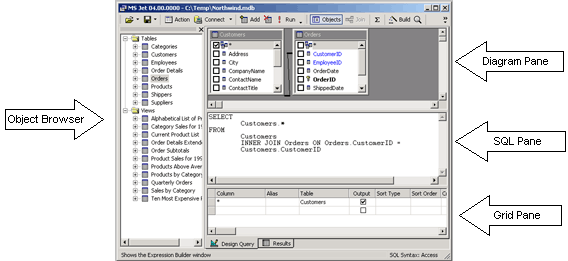
Object Browser
Contains
a list of all objects in the database. It shows all tables, views, and
columns. You can drag and drop objects from the Object Browser to Diagram
Pane.
Diagram pane
The Diagram pane displays the tables and other table structured-objects
that you are querying. Each rectangle represents a table or table-structured
object and shows the available data columns as well as icons that indicate
how each column is used in the query. Joins are indicated by lines between
the rectangles.
Grid pane
The Grid pane contains a spreadsheet-like grid in which you specify
options, such as which data columns to display, what rows to select, how
to group rows, and so on.
SQL pane
The SQL pane displays the SQL statement for the query or view. You can
edit the SQL statement created by the Designer or you can enter your own
SQL statement. It is particularly useful for entering SQL statements that
cannot be created using the Diagram and Grid panes, such as Union queries.
For more information, see SQL Pane.
Results pane
The Results pane shows a grid with data retrieved by the query or view.
In the
Query Designer, the pane shows the results of the most recently executed
Select query. You can modify the database by editing values in the cells
of the grid, and you can add or delete rows. For more information, see
Results Pane. In
the View Designer, the results pane shows the contents of the view.
Related Topics:
 How to create a view How to create a view
About SQL Query Builder
Diagram Pane
Grid Pane
SQL Pane
Results Pane
|