Create and change indexes
You can create indexes based on a single field or on multiple fields.
Multiple-field indexes enable you to distinguish between records in which
the first field may have the same value.
First open Indexes Manager window.
In the window, click the New button to create an index or double click
the existing index to change its properties. A window similar to one below
will show up:
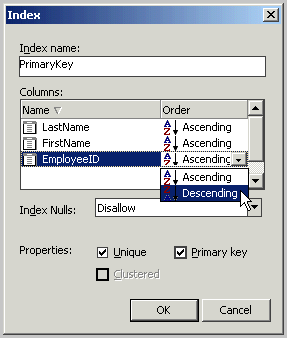
Index name
Allows you to set the name for the index.
Columns
Grid that lets you choose on which columns in the table you want to
create an index. It also allows you to sort the index.
Name
Allows you to specify the names of columns you want to index.
Order
It allows you to specify sorting for the index. The default sorting
is Ascending.
Index Nulls
Indicates whether the column will allow null values. For more information,
see Null values.
Properties
Unique
A unique index ensures that the indexed column
contains no duplicate values. In the case of multicolumn unique indexes,
the index ensures that each combination of values in the indexed column
is unique.
Primary key
Determines whether this index will serve
as a primary key for the table. You cannot have more than one primary
key in a table.
Clustered
A clustered index determines the physical
order of data in a table. Because the clustered index dictates the physical
storage order of the data in the table, a table can contain only one clustered
index. Some databases do not support clustered indexes.
Related Topics:
 How to create an
index How to create an
index
About indexes
About Indexes Manager
About primary keys
Set or change the primary
key
Columns
About tables
Relationships
|