About Table Designer
Table Designer is a tool for creating new tables or changing the structure
of the existing ones. It allows you to specify the column
type and length, and whether a column will accept null
values, as well as to set the Primary
Key for the relevant table. You can rename the existing table and
change column names, data types and other properties, but saving the existing
data in the database even after the table structure has been modified.
The identity checkbox activates the autonumber
property of a column and generates a unique number for each row in a table.
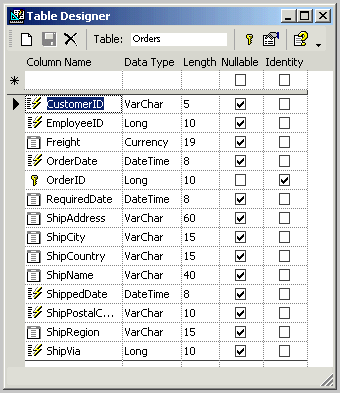
Column Name
Allows you to specify the name of the column. Click here for guidelines
for naming objects in the database.
Column Data Type
The data type of an existing column can be changed provided that the
existing data in the column can be implicitly converted to the new data
type. For more information, see About
data types and column sizes.
Column Data Length
When you select a data type, length is defined automatically. You can
increase or decrease the length property only for a column with a data
type of binary, char, nchar, varbinary, varchar, or nvarchar. For columns
with other data types, the length is derived from the data type and cannot
be changed. If the new specified length is smaller than the original column
length, all values in the column that exceed the new length are truncated
without any warning. It is not possible to change the length of a column
defined with a PRIMARY KEY or FOREIGN KEY constraint.
Note: Changing
the column data length re-creates the table in the database when you save
the table.
Nullable
Indicates whether the column will allow null values. For more information,
see Null values.
Identity
Creates a single identifier column that contains system-generated sequential
values that uniquely identify each row within the table. See Autonumbering
and identifier columns.
Primary Key
You can create a primary key column by selecting an existing column
in the Table Designer and pressing the Primary Key button on the toolbar.
An appropriate icon will be displayed in front of the column name.
Options
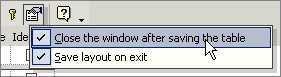
Close the window after saving the table
Closes the Table Designer after pressing the Save button. If this option
is not selected you can change and create new tables without starting
the Table Designer for each table.
Save layout on exit
Saves the order of column headers, width, and row height in the Table
Designer.
Related Topics:
 How to create a table How to create a table
Adding,
deleting, modifying, and renaming columns
Create a table
Delete a table
About tables
Columns
Indexes and primary keys
Relationships
|