Create a table
When you design a database, you
decide what tables you need and what type of data goes in each table.
After you have designed the database, the tables that will store the data
in the database can be created. The most efficient way to create a table
is to define everything you need in the table at one time, including its
data restrictions and additional components. However, you can also create
a basic table, add some data to it, and then work with it for a while.
This approach gives you a chance to see what types of transactions are
most common and what types of data are frequently entered before you commit
to a firm design by adding constraints, indexes, defaults, rules, and
other objects.
Things you should consider before creating a table:
• Types of data the table will contain.
• Columns in the table and the data type for each column.
• Which columns accept null values.
• Types of indexes needed, where required, and which columns are primary
keys and which are foreign keys.
Table Designer tool
You use the Table Designer tool
in BaseNow to create a new table. To open Table Designer, you need to
chose the appropriate option from the Tools menu, or you can right-click
the connection name in the Object
Browser and choose New Table option. Keyboard shortcut for Table Designer
is 'CTRL+Shift+N'.
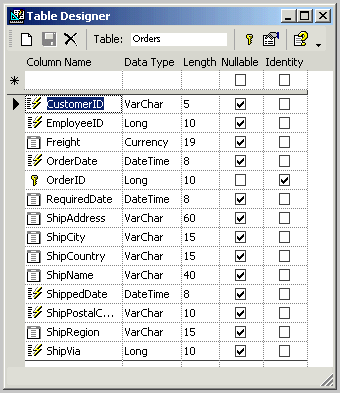
To add a new table into a database you first need to enter its name
in the Table text box. Enter the names of all columns, choose the appropriate
data type and lenght for each column. You can allow null values in columns
and select a column that will serve as a primary key for the table. After
you define the table structure, press the Save button on the toolbar to
save your changes to the database.
Related Topics:
 How to
create a table How to
create a table
About Table Designer
Delete a table
About tables
Columns
Indexes and primary keys
Relationships
|