Select records
To select a record
To select a single record you can just
click on it in the Grid. If the RowHeaders property in the Layout window
is set to True, you can select the record by clicking the row header on
the left side:
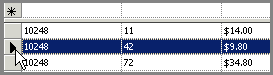
You can use the Record Navigator to select
a certain record by pressing the Next and Forward buttons. If you enter
the number of the record in the text box, the program will automatically
jump to that record.

To select all records in the Grid
There
are certain situations where it is useful to quickly select all records
in a table, for example, when you want to copy all records to a backup
table. The fastest way is to
press the CTRL+A on your keyboard,
by you can also right-click the Grid and select the Select All option:
To select multiple records
To select only certain records in the table,
hold the CTRL key while clicking on the records you want to include in
the selection. You can click the records in the Grid or click the row
header on the left side of each record.
Press and hold the SHIFT key to select
a range of records. You can select only one record and while holding the
SHIFT key click on the record above or below it. All records within the
choosen range will be selected.
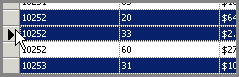
Related Topics:
Add or edit data
Record Navigator
Delete records
Move a column
Change a column's width
Resize rows
Printing
Run SQL
About aggregate functions
Add or edit data
with Records Editor
Cutting, Copying,
and Pasting Records
Grouping Data
Card View
Sorting Data
Search and Replace
Records Editor
|