Expression Builder
You use the Expression Builder dialog box to generate an criteria you
would use in the SQL query statement. In the Grid pane in SQL Query Builder,
click the column where you want to enter an expression and then press
the Build button on the toolbar.
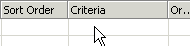 
In the upper section of the builder is an expression box where you build
the expression. Use the lower section of the builder to create elements
of the expression, and then paste these elements into the expression box
to form an expression. You can also type parts of the expression directly
into the expression box.
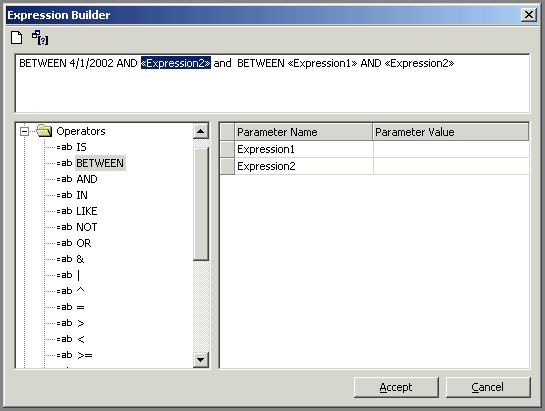
Operators
In the left section of the builder are commonly used operators. If you
double-click one of the operators, the Expression Builder inserts the
operator at the insertion point in the expression box.
Expressions
If you double-click a function in the left box, the expression box inserts
the function at the insertion point in the expression box. The right box
lists the values and parameters, if any, for the elements you select in
the left box.
Keywords
In the left section of the builder are some of the keywords used in
SQL queries. Double-click the keyword to add it to the expression box.
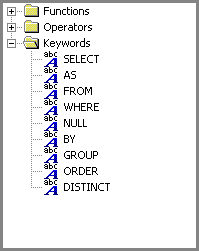
Related Topics:
 How to create a view How to create a view
About SQL Query Builder
SQL Query Builder Layout
Add or remove a table
Add a column
Customize the table
and view names
Customize the column names
Using criteria
to retrieve certain records
Using wildcard characters
Comparison operators
Logical operators
Mathematical operators
Show or hide
a column in a view's results
Group Rows in query results
Results Pane
|