Add or remove a column
To use a column in a query, you must add it to the query. You might
add a column to display it in query output, to use it for sorting, to
search the contents of the column, or to summarize its contents.
You can add columns individually or as a group. Adding an individual
column from one table or view is useful for sorting, searching, or summarizing.
Adding all columns from one table is
the equivalent of specifying "tablename.*" in the SQL statement.
Adding an individual column
In the Diagram
pane, select the check box next to the data column that you want to
include.
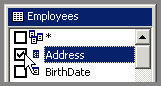
In the Grid pane,
move to the first blank grid row where you want to add the column, click
the field in the Column column, and select a column name from the list.
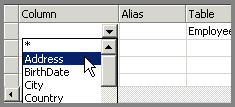
Adding all columns
In the Diagram pane, select the check box
next to
 (All Columns). (All Columns).
-or-
Specify objectname.* in the SQL statement
in the SQL pane, substituting the name of your
table or view object for objectname.
-or-
In the Grid pane click the field in the Column column, and select the
first, '*' option from the list.
Removing column(s)
In the Grid pane, select the grid row containing
the column you want to remove and then press DELETE.
-or-
Remove all references to the column in
the SQL pane.
-or-
In the
Diagram pane, clear the check box next to the data column that you want
to exclude.
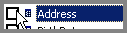
Related Topics:
 How to create a view How to create a view
About SQL Query Builder
SQL Query Builder Layout
Add a column
Customize the table
and view names
Customize the column names
Using criteria
to retrieve certain records
Expression Builder
Using wildcard characters
Comparison operators
Logical operators
Mathematical operators
Show or hide
a column in a view's results
Group Rows in query results
Results Pane
|