User Interface Settings
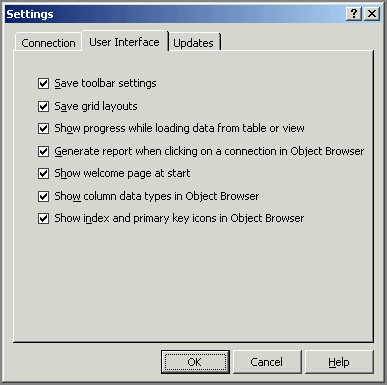
Save toolbar settings
If this option is active, it saves the
order and settings of all toolbars in the user interface. It is possible
to change the name, position and many other things with the toolbar buttons.
To reset the user interface and restore the original settings of the program,
choose View/Restore Default Toolbars from the menu.
Save grid layouts
Saves all the settings of the grid used
for tables and views. The program can save the order of columns, color,
fonts, aggregate functions, grouping of columns, and many other settings
for every table/view. When you open the table again, the program downloads
all the settings and changes its layout automatically.
Show progress while loading data from table
or view
Shows progress bar when connecting and
loading the data from tables or views.
Generate report when clicking on a connection
in Object Browser
This option generates a short report when
you click on a connection name in the Object
Browser. This report is displayed on the right side of the screen
instead of a grid and it shows the database structure, names of tables,
columns, views and their SQL Statements. The report also shows the number
of records in every table and some other useful information about the
database.
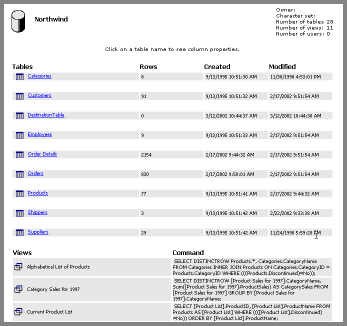
Show welcome page at start
Shows the default welcome page after the
program startup.
Show column data types in Object Browser
Shows the column data type to the right
of the column name as in the figure below.
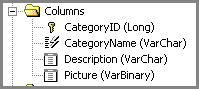
Show index and primary key icons in Object
Browser
Adds an appropriate icon to the left of the column in order to distinguish
the primary key and indexed columns in a table from others.
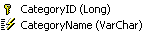
Related Topics:
Updates
Connection Settings
About database
connections
Object Browser overview
|