Column mappings
Use this dialog box to specify the mappings between the source and destination
columns. You also can change the data type of the data if a valid data
conversion is applicable.
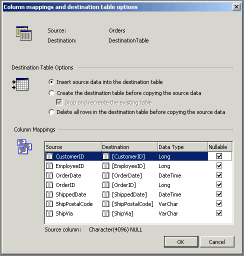
Destination Table Options
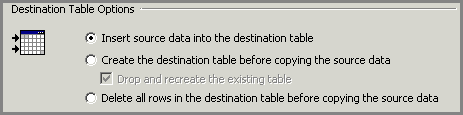
Insert source data into the destination table
This option is available only if the table already exists. Existing
data, indexes, and constraints on the destination table are not affected.
However, rows are not necessarily appended to the end of the destination
table. You can determine where rows will be inserted only by having a
clustered index on the destination table.
Create the destination table before copying
the source data
This is the default option if the destination
table you specified does not exist. If this option is selected and the
destination table already exists, an error occurs, unless you select the
Drop and re-create destination table check box.
Drop and recreate destination table
Drop the destination table and re-create it before moving data into
it. All existing data in the destination table and any indexes are destroyed.
Delete all rows in the destination table
before copying the source data
This option is only available if the destination table already exists.
Existing indexes and constraints on the destination table are not affected
by this option.
Column Mappings
Edit the cells in the table. The table does not list the order in which
the destination columns will appear, but rather lists each destination
column alongside each source column to which it maps.
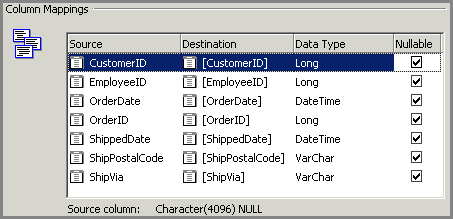
Source
Displays the column name in the source
table to copy to the destination.
Destination
Choose the column name in the destination
table to receive the source data. Click <ignore> to prevent the
source column from being created in the destination table when creating
a new table. If you want to remove a column from an existing table, click
<ignore> in the destination column, but also select the Drop and
re-create destination table check box in this dialog box. This will re-create
the table with the columns specified. Existing data and indexes in the
table will be lost.
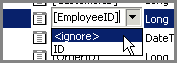
Data Type
Select a data type for the destination
column. The default setting matches the data type of the destination column
to the source.
Note: Invalid data conversions can be specified
without causing an error, as the default transformation setting allows
all possible conversions. There are combinations of source and destination
data types where the program is not able to perform the data transfer.
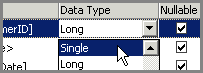
Nullable
Specify if destination can allow null values.
Related Topics:
 How
to transfer data using Copy and Paste functionality How
to transfer data using Copy and Paste functionality
About copying and pasting
data
Copy
records
Paste records
When
source and destination columns do not match
Move
and copy records to another table
About
exporting and importing data
About Import/Export
Wizard
|