Managing a Job
You can manage and edit your existing jobs. You can manually start,
stop, disable, enable, edit, and create jobs in BaseNow. Some options
are available when you right-click a job name. Click the Jobs icon in
the Object Browser to display
information about the BaseNow Agent
jobs in the right side of the main window.
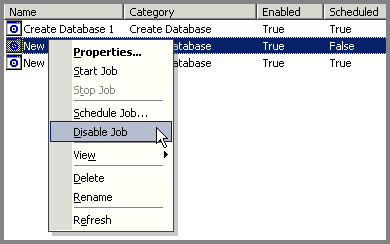
• To
start a job, right-click the job name in the right pane of Enterprise
Manager and choose Start Job from the shortcut menu.
• To
stop a job that is currently running and to cancel any retries that are
configured, right-click the job name and choose Stop Job from the shortcut
menu.
• To
disable a job so that it can be tested without allowing it to be performed
at its scheduled time, or for any other reason, right-click the job name
and choose Disable Job from the shortcut menu. Choose Enable Job to re-enable
the job.
• To
edit a job, a schedule,
or any other property of a job, right-click the job name and choose Properties
from the shortcut menu to display the job's Properties window, which contains
the same three tabs you used to create the job. Make your modifications,
and then click OK.
Related Topics:
About BaseNow Agent
About Jobs
Creating a Job
Viewing the Job History
General Properties
Schedules
Notifications
|